
Short answer: yes. Most modern smart keyboards send MIDI over USB and often over Bluetooth, so you can use them as fully functional controllers in your DAW (Logic, Ableton, FL Studio, GarageBand, etc.).
The real question isn’t can you—it’s how well it fits your workflow compared with a dedicated MIDI controller keyboard with weighted keys or an 88-key weighted keyboard built for piano realism. This guide breaks down everything you need to know: connectivity (USB vs Bluetooth), latency, mapping knobs and pads, aftertouch/velocity.
The differences between midi keyboard weighted keys, semi-weighted and synth action, and how to decide between portable smart keys and a best weighted keyboard 88 keys option. We’ll also share a minimalist setup that keeps you creating instead of troubleshooting.
“Smart” usually means you’re getting extras on top of standard keys: app-based lessons, light-guided practice, chord/pad surfaces, and sometimes modular add-ons. Under the hood, though, smart keyboards speak the same MIDI language as traditional controllers. That means:
So if you like the learning tools of a smart board, you don’t have to give up DAW control. You just need to set it up correctly—and understand where action type (weighted vs semi-weighted vs synth) affects your playing.

For studio work, USB is king. It’s reliable, powered, and gives you the tightest response for live playing and quantization. Bluetooth MIDI is great for ideas, practicing away from the desk, and light tracking, but you may feel a little latency on dense sessions or older devices. A practical rule:

When people search for midi controller keyboard weighted keys, they’re usually chasing feel. Here’s the nuance:
If you’re building technique or coming from acoustic pianos, an 88-key weighted MIDI keyboard can be the right long-term anchor. If you’re producing beats, writing toplines, or learning with app guidance, a smart, compact action may keep you practicing more often—because it’s always out, quiet with headphones, and easy to move.
Pro tip: Many players use both—a portable smart board for daily practice and sketches, plus a studio-based best 88 key weighted keyboard for final tracking and nuanced dynamics.
Where a dedicated weighted MIDI keyboard still wins is in feel and extended range. If you’re specifically targeting piano repertoire or want the closest-to-acoustic experience, an 88-key weighted keyboard remains the top choice.

Nine times out of ten, tightening the audio path makes a smart keyboard feel every bit as responsive as a dedicated controller.
Sustain pedals plug into the keyboard and pass through as MIDI CC 64; expression pedals (if supported) show up as other CCs. If your board has a chord pad surface, you can map pads to drum racks or chord triggers for instant harmony beds while you track vocals or melodies.
Different keybeds output velocity differently. If your soft notes sound too loud or your hard hits peak early, adjust the velocity curve in your DAW or instrument plugin. Some smart keyboards don’t send aftertouch; if you rely on it for vibrato or filter sweeps, map a knob, wheel, or pad pressure to the destination instead. The result is the same: hands-on control of expression.

This two-device setup often outperforms a single heavy best weighted keyboard 88 keys solution because it respects how you actually live and work. You practice more, write more, and still have the realism when you need it.
If you want LED guidance and app lessons for practice, but also need a controller for your DAW, a compact, modular smart keyboard gives you both. You can start small, add an expansion for wider range later, and still enjoy quiet, late-night practice with headphones. It’s an easy on-ramp for beginners and a legit controller for creators—no extra gear required.
If your top priority is authentic piano technique and control, a midi weighted keyboard (hammer action) is worth it. But if your goal is to produce, write toplines, practice daily, and record quickly, a lighter action can be a secret weapon—because it keeps your instrument always within reach. Many players graduate to a best 88 key keyboard later while keeping the portable smart board for travel and quick sessions.
Most modern smart keyboards can. Look for USB-MIDI class compliance and (optionally) Bluetooth MIDI. If the spec sheet mentions MIDI, you’re good.
It’s fine for ideas and practice. For tight timing, tracking, and virtual instruments with heavier CPU loads, USB is more reliable.
Not unless it’s hammer-action. Smart boards tend to be lighter for portability. They’re fantastic for learning and composing; weighted shines for piano realism.
Nice to have, not essential. Map a knob or wheel to any parameter you’d use aftertouch for (vibrato, filter, etc.).
Plug a sustain pedal into the keyboard; it passes MIDI CC 64 to the DAW. Some boards support expression pedals as additional CCs.
Using a smart keyboard as a MIDI controller is not just possible—it’s practical. You get learning tools for daily progress and MIDI control for real production in one device. Choose USB for low-latency tracking, fine-tune your velocity curve, and decide honestly whether you need weighted keys right now or later.
If you value portability and want to practice more often, a smart, modular controller is hard to beat; if you crave the feel of a concert instrument, park an 88-key weighted MIDI keyboard at your main station and keep the smart board for everything else.
Read more
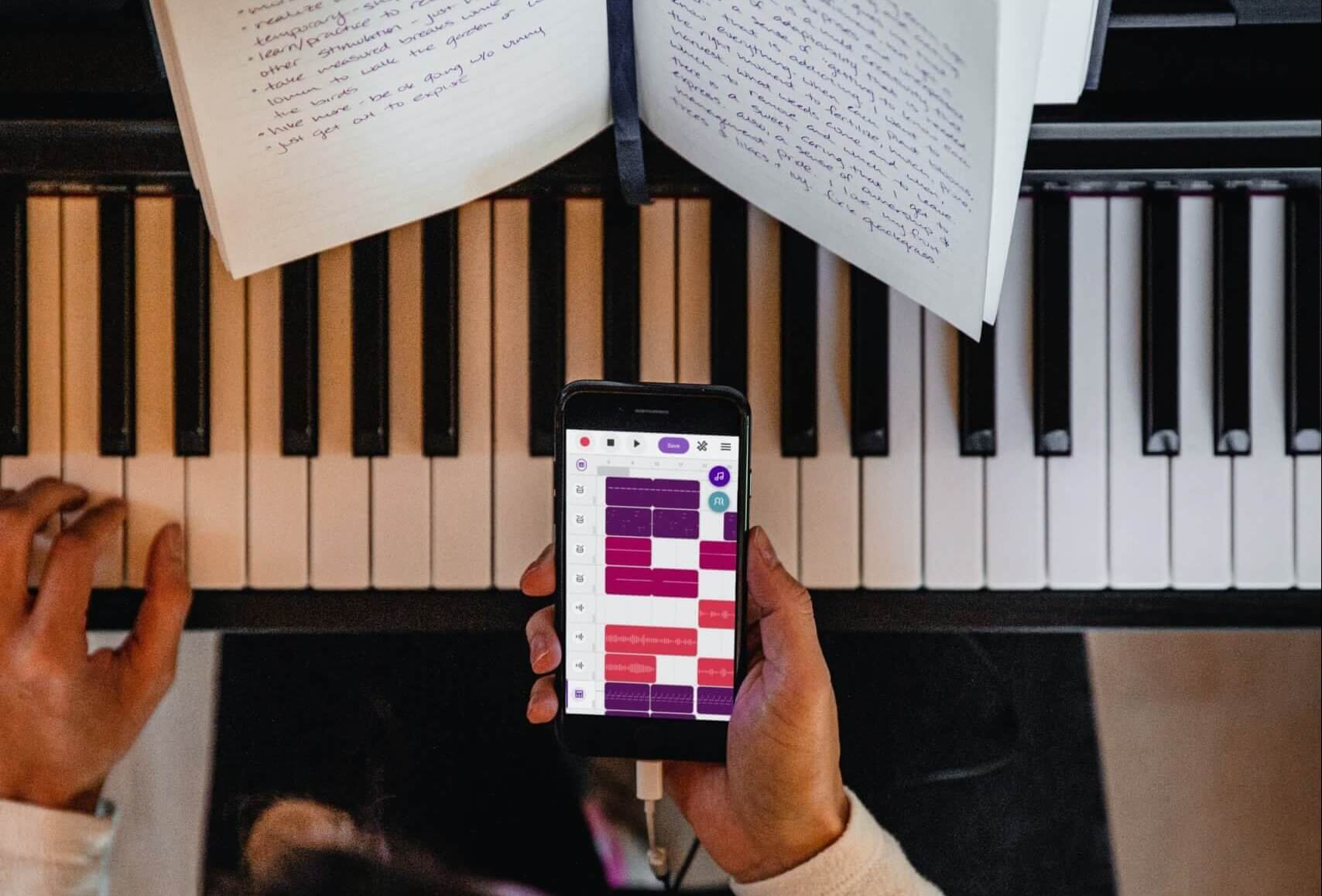
Best Apps for Learning Piano in 2025
If you’re searching for the best apps for learning piano in 2025, you’ll quickly notice two truths: there are more good piano apps than ever, and they’re not all trying to do the same thing. Some f...

How to Use a Smart Piano Keyboard: A Clear, Beginner-Friendly Guide
A smart piano keyboard turns learning and creating into one seamless experience. In one compact instrument you can follow light-guided lessons, switch sounds for different songs, plug into a DAW to...